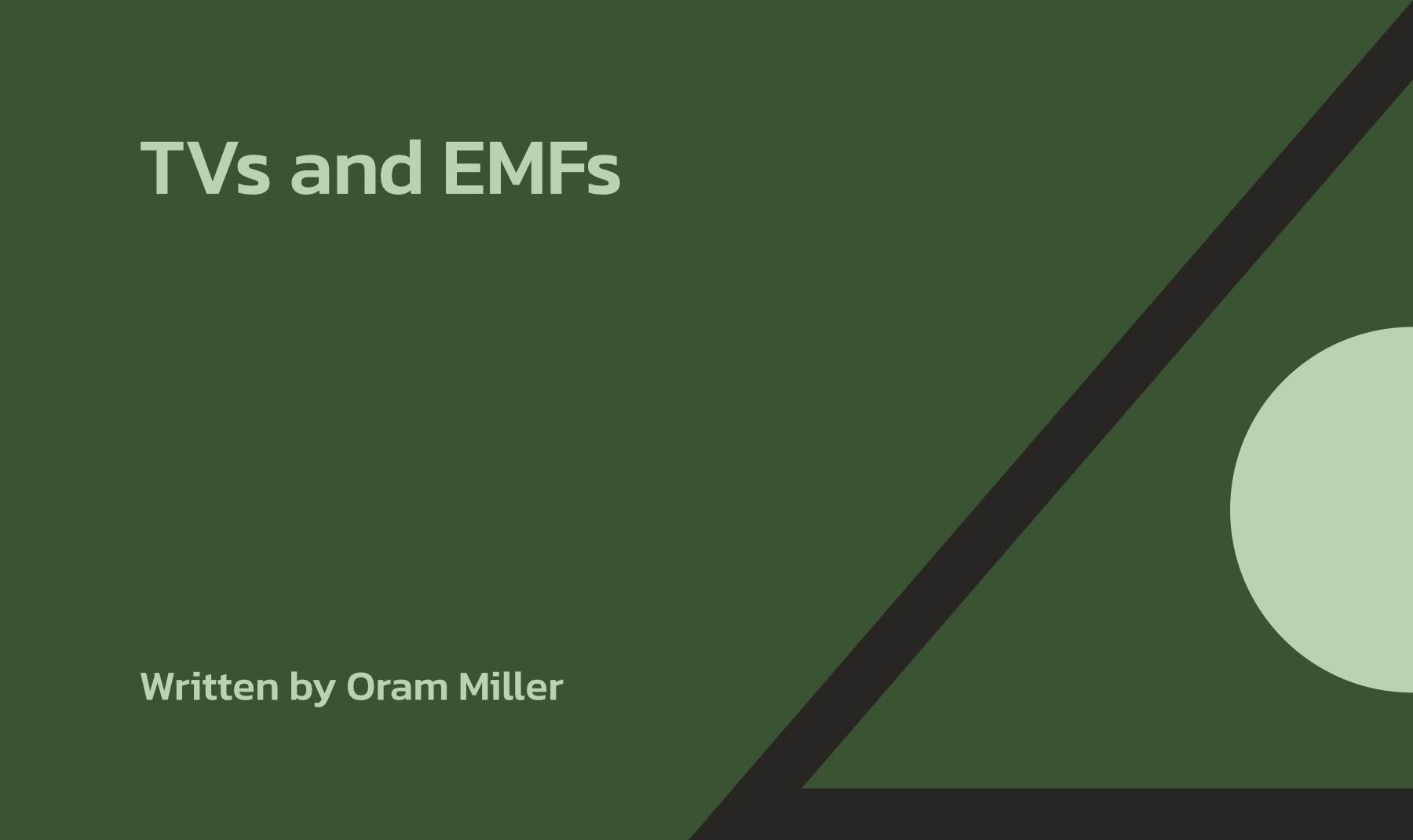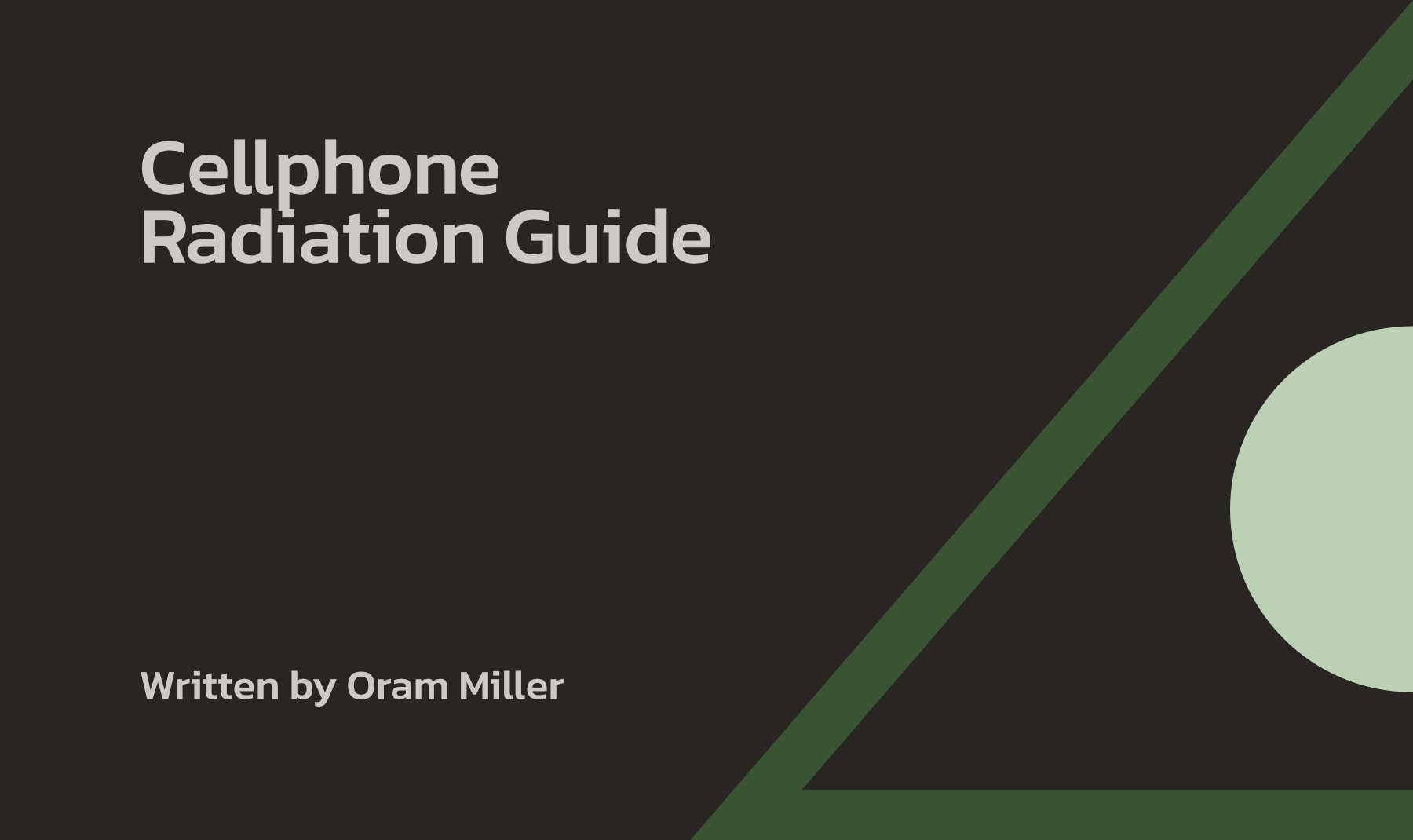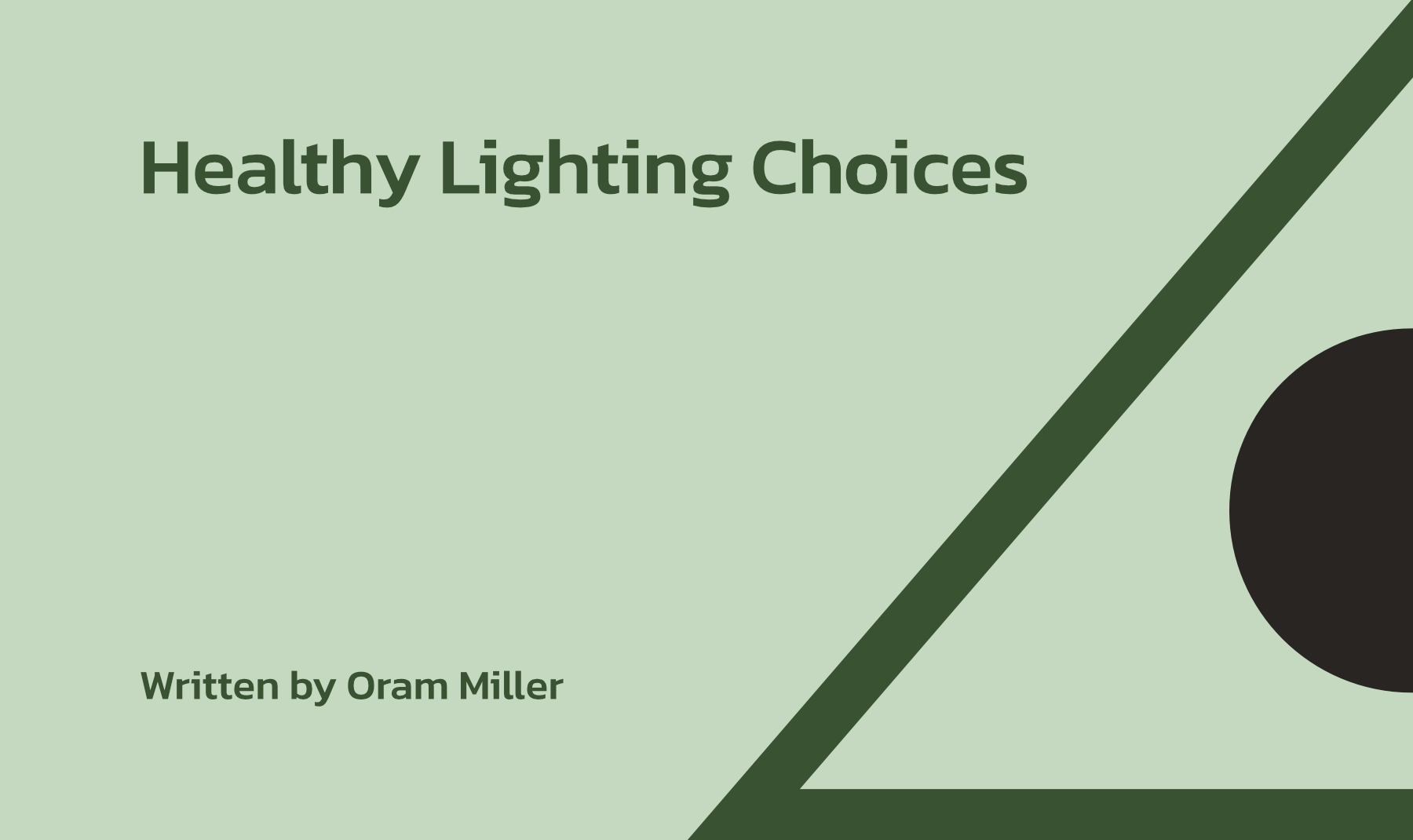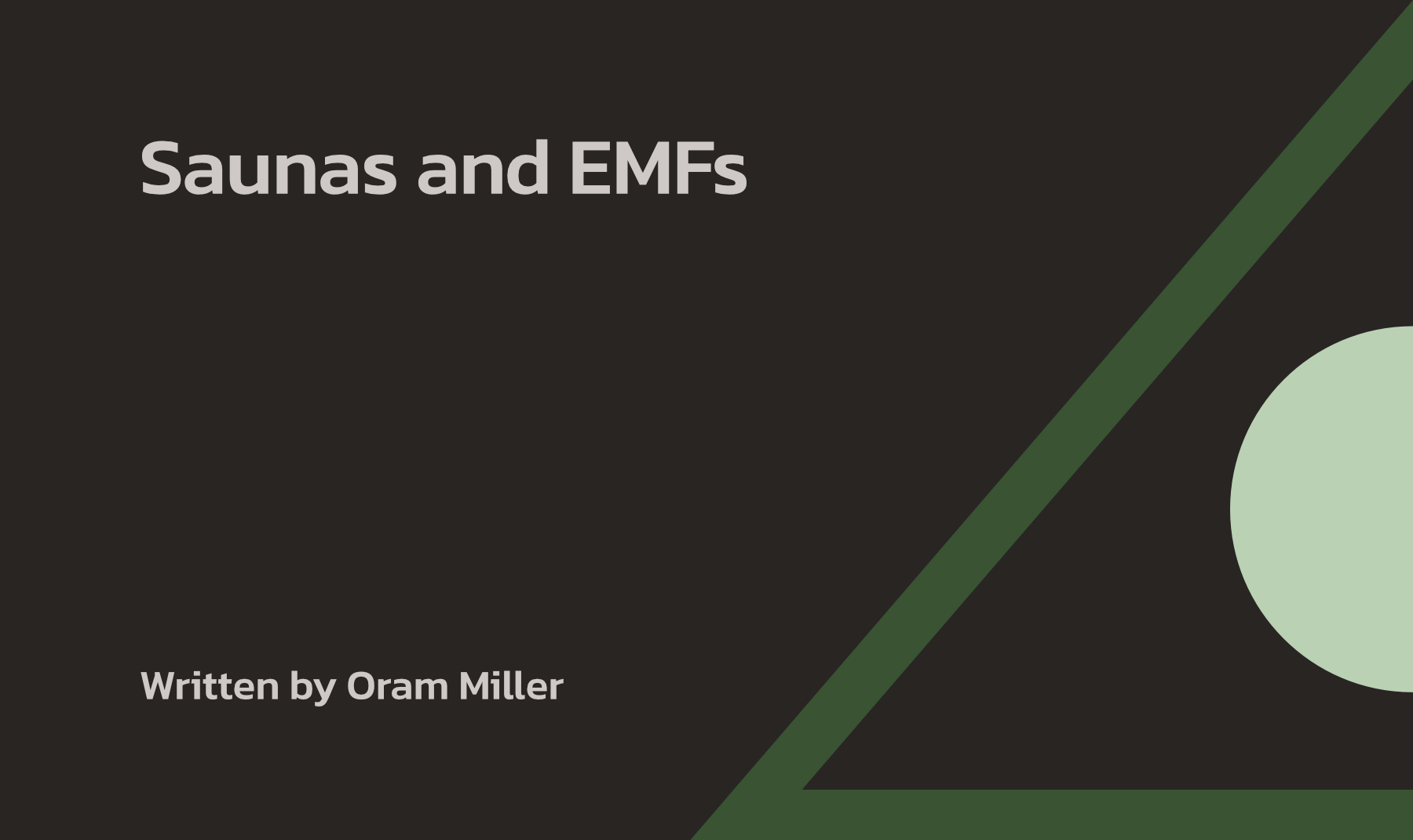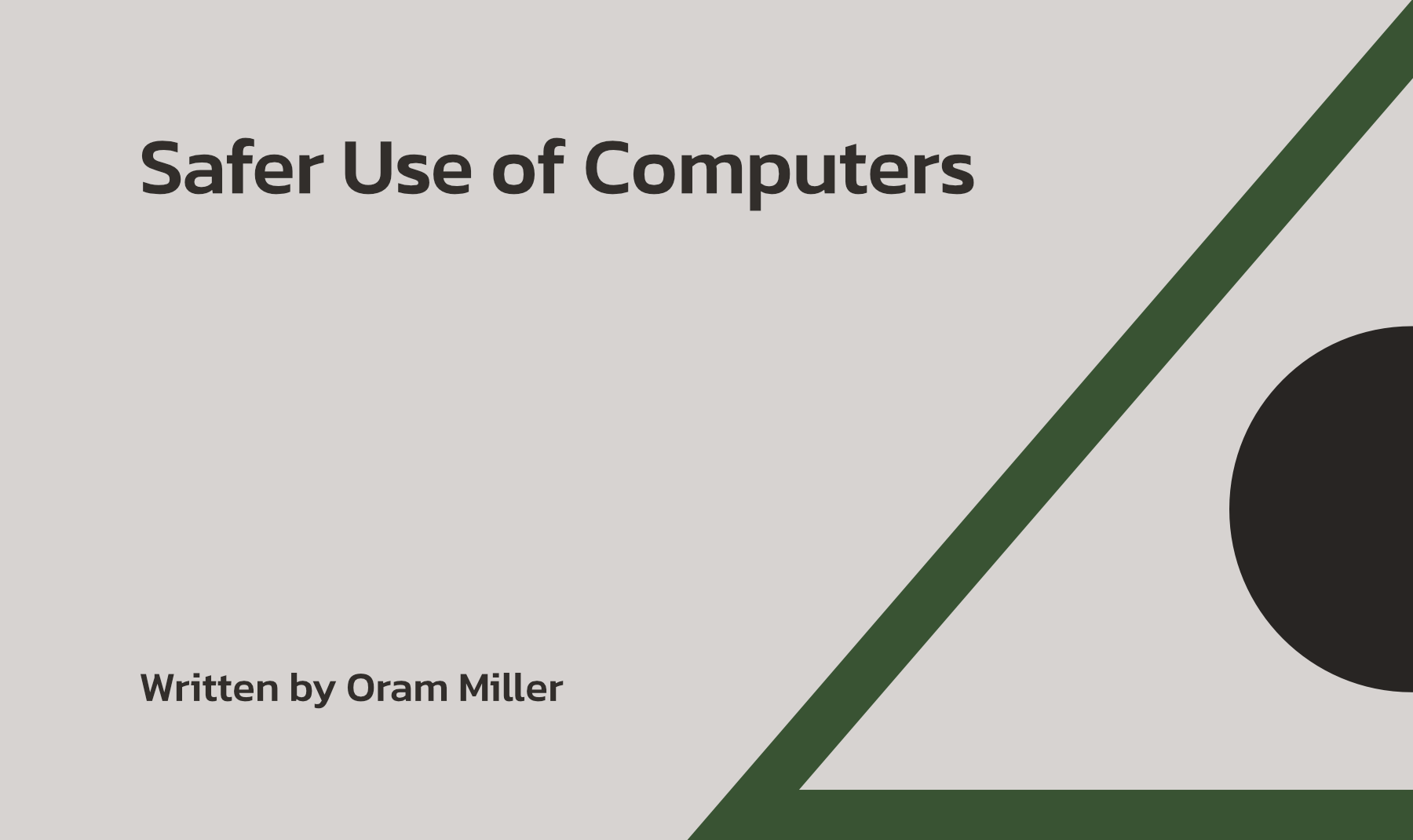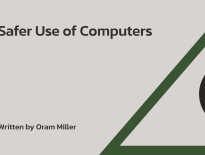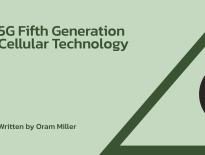Introduction
TVs are difficult to be around these days for people who are electrically sensitive and want to avoid radio frequency (RF) EMFs. That is because smart TVs now often transmit RF even when they are turned off and just on standby, let alone when we are watching them. The same is true for all the streaming media players and set-top boxes that people now use to stream Internet-based TV, such as Apple TV and Roku Streaming Players and some newer cable TV set-top boxes that are now wireless.
A Bit of History: Television Delivered Over-the-Air, by Cable and Telephone Companies
The issue of RF from TVs has to do primarily with the move towards Internet-based delivery of television programming through streaming, giving rise to what are known as “smart TVs” and their accompanying media players, such as AppleTV and Roku Streaming Players. Many decades ago, we initially had over-the-air analog broadcast of TV signals.
Over-the-air TV signals are now broadcast digitally, using different frequencies than before. All newer TV sets made in the last two decades now have these new frequency tuners built in for those people who still get TV channels over the air. For those still using their older vintage TV sets, new digital channel tuners can be used to pick up the new frequencies over the air. This change to digital transmission technology has no direct EMF implications for us, including for those who are electrically sensitive, unless you live right next to a TV transmitting tower. In fact, most people get their TV over cables/wires anyway, rather than over the air.
We then had the addition of cable-delivered TV programming decades ago, which is also safe in terms of how the signal gets to your house for most everyone. This is because the data stream of information comes into your house over a coaxial cable. Coaxial cables do not emit significant EMFs because they are shielded. (Granted, you can have current flowing on the sheathing of the portion of coaxial cable from the house to the street, but that is a magnetic field issue in the category of having current on the house’s electrical grounding systems. That is mitigated by the insertion of a cable isolation filter. This is covered in my Magnetic Field EMFs article.)
Many years after the introduction of cable TV, telephone companies (telcos) also started to offer TV service to their customers, including Verizon’s “FIOS” (now known as Frontier) and AT&T’s “U-Verse”. The television signal comes into your home on a pair of copper wires, but what was required to provide all that television content above and beyond simple telephone conversations and Internet was for the telcos to bury fiber-optic cables under the street or string them overhead in your neighborhood to a local distribution box that provides this service to several houses. The telco distribution box is either mounted up usually as the lowest wire on overhead utility poles in neighborhoods with overhead utility service, or in a three-foot high green cylindrical plastic box with a round top at the curb in neighborhoods with underground utility service.
However, the “last mile” of delivery of the TV signal from that box to each house is still over the old-fashioned pair of copper wires that the telephone company has always used to get voice telephone signals into your house. Again, there are no significant EMFs from that copper wire for most people.
Low Voltage Hardwired Cables Do Not Radiate EMFs on their Own
Any time telephone, television or Internet data is carried over hardwires, such as coaxial cables, copper telephone wires or Ethernet cables, that electrical signal is at low voltage and does not transmit significant EMFs off the wires. There is no radio frequency signal that comes off hardwired cables, regardless of what type they are.
It is the case, however, that any metal path or wire can pick up radio signals traveling through the air onto your property and into your house from outside radio sources, such as cellular antennas and broadcast radio and television towers. Those signals can then be re-radiated at very low strength into the air around the cable or wire in your yard or in the house.
Some people who are very sensitive to electromagnetic fields, known as Electrical Hypersensitivity (EHS), can indeed feel those fields and are bothered by them. However, the fields do not themselves come from the wire or cable because wires and cables do not transmit radio frequency signals themselves directly. That radiated RF signal comes from outside cell or broadcast antennas. The wires in these low voltage cables only re-radiate what is already in the air, and the sheathing of coaxial cables generally shields and avoids this. That is why those highly sensitive people who do feel those signals only feel them coming from telephone wires, not coaxial cables in their house.
Most people, including some EHS individuals, are not bothered by RF signals being re-radiated off these wires. However, everyone should protect themselves from radio frequency signals coming directly through the air from wireless antennas themselves, whether indoors or outside, by not using wireless devices in their homes in the first place. We recommend that you switch to hardwired solutions whenever possible in your home for all your communication needs (telephone, Internet, streaming media, thermostats, baby monitors, surveillance cameras, etc.).
This includes our advice to our clients to reduce their use and increase distance from hand-held devices (cell phones, tablets and laptops), and instead use hardwired options whenever possible. That is covered in my article on Radio Frequency EMFs, accessed from the Articles on EMFs page on my website, as well as my Safer Use of Computers and Safer Use of Computers articles.
Television Delivered by Satellite
A third way in which TV content is delivered into your home is by a satellite dish mounted on your roof or on a free-standing pole in your yard. People think the satellite signal coming from space is strong and therefore harmful. For those who are EHS, it can be. However, the signal from satellites is very weak by the time it reaches earth from 22,000 miles up in space, which is the distance above the equator where these satellites are parked in geostationary orbit. Actually, the distance to your house is even greater than that because you must factor in the hypotenuse of the right triangle, because those of us living in the U.S. are well north of the equator.
This satellite TV signal coming from space is so weak it has to be collected by a reflecting dish that is shaped like a parabola to focus the signal to a point a few feet above the dish. That signal is collected by a receiver on a metal arm positioned above the dish at exactly the focal point of that focused signal.
The signal is then boosted and carried on a coaxial cable from the dish to a splitter that sends the signal to multiple TVs (that is, if your satellite TV company uses the coaxial cable system in your walls–many satellite TV companies now use WiFi to wirelessly distribute the TV signal around the house to TV sets–see below). At each TV in the house, the satellite company provides a box that converts the signal from the dish and sends it to your television set over an HDMI cable. That signal can also be sent to a modem for satellite-delivered Internet, if you bundle Internet into your satellite TV package or if you get satellite-delivered Internet alone without TV service.
You must understand that if we take a walk outdoors, we are exposed to the same signals beaming down from multiple satellites parked in geostationary orbit up in space that the dish receives, just as we have for decades. However, those broadcast signals are very weak and do not bother most people. I say to my highly electrically sensitive clients who are concerned about this, can you go for a walk in the country, away from cell towers, and feel comfortable? If so, you are still in the path of the very same weak signals coming down from space from TV satellites to the dish on your home. A TV satellite’s broadcast footprint spans a very wide path, literally encompassing a circle that can be a thousand miles across, covering all customers within it. Some clients think that a dish on their house “pulls” the satellite TV signal down stronger in some way, which then spills out to neighboring parts of the house and land. They say, “my neighbor’s satellite dish pulls the signal down more strongly, which affects me in my house”. That is not true, based upon physics. EHS people can feel ill being around an operating satellite dish, but that is not because the signal from space has been pulled down stronger, so to speak. There are other reasons why EHS people can feel affected by being around satellite TV dishes.
We do have Internet signals now being delivered from drones and low earth orbit (LEO) satellites much closer to earth as part of 5G, including low speed data connections directly to newer cell phones. This a problem mostly for EHS people, but also for the rest of us and for all biological life on earth. While the deployment by Google of Internet from balloons at 60,000 feet may have been delayed or abandoned, low earth orbit satellites have already been launched. That is a separate topic, which I discuss in my 5G article .
It is helpful to know that the weak satellite TV signals we have had beamed down to earth from space for decades are easily blocked by trees, rain, roofs and neighbor’s buildings because the frequencies they use have very short wavelengths. You can not put a satellite dish in an attic and expect to receive TV signals well because that signal will be easily blocked by standard building materials, such as plywood and asphalt shingles. You do not need foil or RF-shielding paint on your roof to block the millimeter wave signals used by TV satellites. These are also the same frequencies used in the high, millimeter Wave (mmWave) band of 5G cell signals.
Instead, in order to receive the TV signal from a satellite, your dish must be on top of your roof or mounted on a pole in your yard. In either case, the dish must be in direct line-of-sight of the part of the sky where the satellite is located and not blocked by trees or another building. The dish installer knows this and must align the dish perfectly in direct line of sight with the satellite high above the earth to the south of the U.S., in geo-stationary orbit over the equator.
It is therefore easy for you to be shielded when indoors from TV and Internet signals from a satellite in space, whether at 22,000 feet in geo-stationary orbit or moving in low earth orbit. No special shielding materials, like Y-Shield paint or aluminum building foil are needed. Simple building materials block those signals. (Satellite TV signals are also not beam-formed, as 5G cell signals also in the mmWave band need to be to penetrate through walls–see my 5G article.)
Finally, information sent from the satellite box in your house back to the satellite company is sent not by the dish back up into space. A satellite technician told me that transmission of data from your house back to the satellite company, such as to change channels or make any updates, is done through a telephone or cable Internet connection. The dish on your roof is much too small and the receiver much too weak to transmit a signal 22,000 miles (or more) back up into space back to the satellite. That is only done from much larger and more powerful dishes used by satellite TV companies to upload their TV signals up to their satellites in geo-stationary orbit for transmission back down to customers on earth.
How are EMFs Generated Within a Home from TV Sets?
Since the delivery method of TV content into your home from all of these companies, whether cable, telephone or a satellite dish company, is relatively free from radio frequency EMFs, where do EMFs in your TV set and home entertainment center equipment come from? The answer is, from the ways in which you convey the TV signal from one room to another within your home from newer equipment that uses wireless, rather than a hardwired cable, as the method of sending the TV signal from one location to another. There will be a central point to which the low voltage TV signal comes from outside the house, and from there, it can be distributed to TVs around the house in two ways, just like data on the Internet can. That is, in either a hardwired or a wireless way, or both.
We recommend that TV and Internet data be sent to TV sets and computers around the home only in a hardwired way. This avoids occupant exposure to wireless radio frequency EMFs in your living space. However, when you use coaxial and Ethernet cables between TVs and Ethernet cables between your modem/router and computers, many components can still transmit RF when on standby. That RF signal has to be disabled, whenever possible. We discuss that below.
To help you understand this better and to start talking about solutions to specific issues, let’s talk about the different companies that deliver TV into your home one by one.
TV Signals Delivered to the House by Telephone Companies
Telco-delivered TV will come into the house either from FIOS (if you have Frontier or Verizon as your telco in your neighborhood), U-Verse (if you have AT&T as the telco where you live), or some variation on that technology if some other telephone company has the telephone franchise in your town. The telco brings the TV signal nowadays to a distribution box in your neighborhood over fiberoptic lines. The signal is then brought “the last mile” to your house either on a pair of copper wires or more recently, over a fiberoptic line to the telephone network Interface device, or NID, mounted on the outside of your home or in your basement. This is the demarcation box between the telco’s neighborhood fiberoptic lines and the telephone wiring inside your walls. These copper wires or fiberoptic cable can come into your house either overhead or underground, whichever way your electrical wires are also brought in. There are no significant EMFs from this path for most people, except highly EHS individuals.
Once the signal is inside your house, the telco delivers its signal to television sets throughout your house one of three ways. The first is through existing coaxial cables in your walls, the second is through Ethernet cables, and the third is wirelessly through WiFi. That third way is used by AT&T U-Verse TV service because AT&T has partnered with DirectTV, a satellite TV company that puts a satellite dish on your house and then wirelessly sends their signal throughout the house using what they call the Genie Whole-Home system. Dish TV similarly uses wireless devices called a “Hopper” for the main TV cable box and a “Joey” at each of the other TVs (using mother and kid kangaroo analogies for the names) to wirelessly distribute the TV signal around the house. We, of course, recommend either of the first two methods (coaxial or Ethernet cable) because they are hardwired, not wireless.
An HDMI cable would then send the video and audio signal up from the telephone company’s set-top box to each TV. Again, no EMFs there on that HDMI cable.
TV Signals Sent Around the House by Cable Company-Installed Equipment
Let’s turn to TV service from a cable company. They provide television service directly through the coaxial cable network in your walls. They bring their television, Internet and telephone signal to the house over their overhead or underground coaxial cable to their network interface box on the side of your house or in your basement. This spreads the TV signal to television sets throughout the house through a simple splitter to the network of coaxial cables in your walls. You simply screw in a coaxial cable to the jack in the wall of the room where you want your TV to be and run a coax cable to a set-top box. From there, you run an HDMI cable up to your TV for audio and video. If you need television in a room that does not have a coaxial cable jack, the cable installer can run a cable to that room either outside, or in the attic or basement/crawl space, or along the baseboards.
The only EMF implication from cable TV is that the portion of the coaxial cable from the street or utility pole to your house can sometimes carry electric current on the outer metal sheathing inside the cable. This causes magnetic fields inside the house along the path of this incoming TV cable and its grounding cable.
This happens because the incoming TV cable, whether overhead or underground, is grounded to the electric utility ground both at the house and at the street. This provides what we call a potential parallel path for return neutral electric current to flow back to the neighborhood electric utility. Since this TV cable is a singular metal path without another wire running next to it with the same amount of current flowing in the opposite direction, the magnetic field around the cable is not cancelled by another wire near it with the same amount of current but running in the opposite direction, as is the case with properly wired electric circuits in walls.
Fortunately, this current on the incoming coaxial cable, when present in some homes, is diverted off the cable where it meets a grounding adapter and onto a green ground wire. That adapter is usually outside the house or in an attic, basement or crawl space. This ground wire then runs to the electric meter or to an outdoor metal water hose bib or pipe. The magnetic field does not continue into the house on the coaxial cable that goes to TVs and the Internet modem.
This current on the portion of a TV cable between the cable box at the street (or up on a pole) and your house, when present, is easily rectified by the insertion of a cable ground loop isolator for $15. I discuss this in more detail in my Magnetic Field EMF article, accessed from the Articles on EMFs page.
TV Signals Sent Around the House by Satellite TV-Installed Equipment
Satellite television is likewise delivered from a rooftop or pole-mounted dish over a coaxial cable to a decoder box inside your home. That box then sends the television signal to set-top boxes throughout the house using the existing coaxial cable network in the walls, or wirelessly in some cases–see below. The installer can run a coaxial cable to a room that does not have a cable jack, similar to the cable installer. You then run an HDMI cable from the satellite TV set-top box to the TV.
These days, however, satellite TV companies use set-top boxes throughout the house that get their TV signal wirelessly using units made by the Ruckus company and other manufacturers. I have seen these boxes, and they send out a Wi-Fi signal even when on standby and the TV set is not on. I mentioned the Genie Whole-Home system used by AT&T’s DirectTV satellite TV service and the Hopper and Joey wireless devices used by DishTV. I have not found a way to disable the WiFi on these boxes. This is for regular TV, not Internet-delivered TV content.
To avoid this RF, I recommend that people not sign up with satellite companies that use set-top boxes that communicate wirelessly. If the satellite TV installer says he or she can use boxes that can get their signal through the coaxial cables in the wall and he or she can disable any WiFi, then you can use satellite TV. However, even when installers say they have disabled WiFi, you must always measure for WiFi yourself with a radio frequency meter. See EMF Meters and Instruments on my website for RF meter choices.
The Age of Internet-based Streamed TV Content
After having considered the EMF implications of getting regular TV to your television sets throughout the house, let’s consider how to safely stream your favorite TV shows or movies through Netflix, Hulu or a hundred other ways to get streamed TV content. That comes from the Internet, not from the TV cable or over-the-air. It requires a connection at your house to the Internet through a modem and router, which you must establish with an Internet provider. This will be either a cable company or telephone company if you live in an urban or suburban residential neighborhood or apartment or condo building, or by satellite Internet or over-the-air from a wireless provider if you live in a rural area without cable or telephone company-provided Internet. You also have “Fixed Wireless” Internet now being provided by cell companies (Verizon, AT&T and T-Mobile) in certain neighborhoods.
You would likely have already had Internet service installed at your house in order to get Internet for your computer. The question is, how will you get that Internet data stream from your modem and router, which may be located in your home office, to the TV or box that decodes the Internet signal and provides content to your television set in the family room?
That can be done through the set-top box of your cable or telephone company (whichever provides TV service to your house). Also, all smart TV sets come Internet-ready with streaming Apps (Netflix, et. al.) embedded within the TV. You simply plug in an Ethernet cable and find the selection of streaming Internet channels by changing the Source button from cable/telco TV to streaming Apps.
You can also buy an Apple TV Player, Roku Player or Blu-ray or other device to provide streamed content to your television set. Each choice has slightly different offerings, pixel sizes and other features that set them apart from one another.
Each of these devices can get its signal either through a hardwired Ethernet cable or wirelessly through the air by Wi-Fi. When we want to avoid radio frequency EMFs, we must disable Wi-Fi transmitters at both ends, since these devices talk to each other through two-way communication. Plugging an Ethernet cable into your TV set or Apple TV or Roku player does not in and of itself disable the Wi-Fi on the device, except in a few important cases.
The question with Internet-delivered streaming TV always is, can we plug in an Ethernet cable and disable the Wi-Fi signal on the TV or player? If so, how? If not, how far does the signal extend in the room and how do we protect occupants from radio frequency EMFs while watching and when the TV and player are idle?
Disabling Wi-Fi on Earlier Models of Apple TV and Roku Players and TV Sets
It turns out that earlier models of Apple TV (1 and 2) had the handy feature of having the Wi-Fi signal completely shut off when we plugged in an Ethernet cable and synched up the unit with the router in the house. The same thing happened when we plugged an Ethernet cable directly into earlier models of Samsung’s smart TV sets. Earlier models of Roku also did this (there are important steps you must now take to render the Roku Ultra Player safe–see below).
I would always verify that WiFi was disabled by having my RF meter turned on as I did this re-configuration. When the Ethernet cable was plugged in and the device or TV set synched up with the router in a “Wired” way, rather than using the “Wireless” setting on the TV, the Wi-Fi signal went away and stayed off.
Newer Models Do Not Easily Allow This
However, these manufacturers have changed their technologies on newer models so we can no longer disable Wi-Fi as easily. Apple TV 3’s have Airplay that we can disable on-screen, which shuts off the continuous Wi-Fi signal, but I still pick up an occasional RF signal every minute or so. You have to verify this for yourself with your own RF meter. Apple TV 4 and later models do not even shut off the Wi-Fi when you disable Airplay on-screen.
There was also no option in Settings to disable Wi-Fi on Samsung’s smart TVs for many years, until recently. Newer Samsung models, including their Frame product line, now do allow you to disable WiFi and Bluetooth. See below.
Finally, if your existing smart TV does not allow WiFi to be disabled, plug the TV into a power strip and turn that off when you are not watching TV. If the TV is mounted on a wall and plugged into an outlet behind it, plug the TV into a remote outlet on/off switch that is first plugged into the outlet behind the TV. To order a model that fits behind a flat screen TV, click here. Then switch off the TV, thereby eliminating the WiFi, using the remote provided with the remote shut off switch. This is particularly important with a TV in a bedroom.
How to Disable “Device Connect” Wi-Fi on Roku Ultra Players
Regarding more recent models of Roku Player (as of 2020-2022), the only models currently available that give you the ability to plug in an Ethernet cable are their Ultra Player and their Ultra LT Player (which you do not want to buy–see below). These retail for under $100 (available below). Roku’s two lower-priced models, the Roku Express and Roku Premiere, do not have an Ethernet port. Those models only get their streaming content through Wi-Fi. You will therefore not be able to use either of them without having a Wi-Fi signal in the room constantly emitted from the Roku Player, and you will also need to have Wi-Fi enabled in your house on your router or on a Wireless Access Point in order to stream TV content to the Roku Express or Premiere Players.
The Roku Ultra (not the Ultra LT) is your solution to stream TV content without Wi-Fi. I have verified that the network Wi-Fi on the Roku Ultra player is disabled automatically when you plug in an Ethernet cable, as has always been the case with Roku Players. You must wait long enough for the Roku Player to recognize the Ethernet cable and router once you plug it in. It now takes about 30 seconds before the network Wi-Fi transmitter stops broadcasting and the device connects to the Internet exclusively over the Ethernet cable.
However, the Roku Ultra and Ultra LT Players still transmit Wi-Fi from a second transmitter, which provides a feature known as Device Connect. Device Connect allows you to stream directly to the Roku Player from your smart phone and to control the player from your smart phone as a second remote. This is also involved, I believe, in “Screen Mirroring”.
Clients have been able to disable Screen Mirroring in the on-screen prompts on your TV screen using the Roku Voice Remote that comes with the Ultra Player, but you will need to purchase an Infra-Red (IR) Roku Remote from Amazon in order to disable the Wi-Fi that provides Device Connect.
If you already own a Roku Ultra Player (or have a previous Roku model such as the Roku 3) and are using the Voice Remote that came in the box, clients have been able to shut off Screen Mirroring but not Device Connect.
The procedure outlined below worked for a couple of years, but more recently, starting in 2023, I have had clients report that they are unable to disable the WiFi signal for Direct Connect any longer on Roku’s Ultra player. See if you can do this for yourself, but I must alert you that you may not be successful. If not, use the workaround discussed further below that we now use for all Apple TV players, which is to plug it into a remote outlet on/off switch to shut off the WiFi that is always present even on standby, and also cover the Roku player with an extra-strength RF-shielding Signal Tamer pouch from LessEMF when you turn the Roku player on to watch streamed TV.
First read through the following instructions in their entirety before you purchase anything in order to understand what you need to do.
To turn off Screen Mirroring, do the following:
- On your remote, find the “Home” button
- Then, scroll down to Settings on your TV screen
- Click on Settings
- Click on System
- Click on Screen Mirroring
- Click on the option, “Screen mirroring mode: Never Allow”. That disables Screen Mirroring, but not Device Connect. You will be able to turn off Screen Mirroring with either the Voice Remote or the IR Remote.
- Then, if you try to disable the Wi-Fi that provides Device Connect with your Voice Remote, you would go to Advanced System Settings
- Click on Device Connect
- Click on Disable Device Connect
In order to set up the Ultra Player and establish an account, you will have had to pair the Voice Remote that came in the box with the Ultra Player. That remote uses Wi-Fi, not an Infra-Red (IR) light beam, to control the TV. However, when you then try to disable the Wi-Fi that provides Device Connect using that Voice Remote, you will get an error message that says, “Device Connect can’t be disabled when the following devices are paired to your Roku Player: Roku Voice Remote”.
To shut off the Wi-Fi that provides Device Connect, you will need to purchase an IR (Infra-Red) Roku Remote, such as from Amazon. See below for ordering information for an IR Roku Remote. This IR Remote is made by third party manufacturers and is available from Amazon, not from Roku. Be sure to order a model that says it can control a Roku Ultra Player, not just through Roku model 4.
Once you obtain a Roku IR Remote from Amazon, you will first need to un-pair the Voice Remote from the Roku Ultra Player by following the instructions below, provided to me by Roku customer service:
- Remove the batteries from the Roku Voice Remote that came with the Roku Ultra Player
- Power cycle the Roku Player by unplugging its power cord (which shuts it down entirely), waiting for 5 seconds and then plugging it back in
- Now, insert the batteries into the IR Remote. There are no set-up steps required to pair the IR Remote with the Roku Ultra Player (the IR Remote does not use Wi-Fi). The IR Remote will work right away. (If it does not, make sure you purchased a model that controls Roku’s Ultra Player—the IR model I link to below does.)
Then go back and follow the steps listed above to successfully disable Device Connect Wi-Fi on your Ultra Player. Those steps are repeated below. This time, when you go to Advanced System Settings and click on “Disable Device Connect”, the Device Connect Wi-Fi will stop working and you will not see the error message described above. (However, this does not happen with an Ultra LT Player–see below.)
On a Roku Ultra Player, do the following:
- On your remote, find the “Home” button
- Then, scroll down to Settings on your TV screen
- Click on Settings
- Click on System
- Click on Advanced System Settings
- Click on Device Connect
- Click on Disable Device Connect
If you purchase a new Roku Ultra Player, you will need to pair the Voice Remote that comes in the box with the Roku Ultra Player to set up the Player and establish an account with Roku (press and hold the button under the battery cover to pair the Voice Remote with the Player). When set up is complete, follow the instructions listed above to un-pair your Voice Remote from the Ultra Player so that you can use your IR Remote to disable the Device Connect Wi-Fi. Use the on-screen prompts and follow the steps listed above. (Note that if you purchase a Roku Ultra LT Player, you will not be able to disable Device Connect Wi-Fi. I followed these instructions repeatedly with an LT model at a client’s house, and the player kept saying that it was paired with the Voice Remote, even though the batteries were out of the Voice Remote and we power cycled the Ultra LT Player several times. We were therefore not able to disable the Device Connect Wi-Fi on the Ultra LT as I have successfully done with Ultra models.)
You can also use the IR Remote that you purchased from Amazon to control the Roku Ultra Player to select content rather than using the Voice Remote that came in the box. This gives you a totally Wi-Fi-free viewing experience (because the Roku Voice Remote emits a large burst of RF energy every time you press a button to change the content).
Always verify that the Wi-Fi is actually off with an RF meter after completing all these steps. I have successfully turned off both network Wi-Fi and Device Connect Wi-Fi transmitters on Roku Ultra Players in the homes of several electrically-sensitive clients, as verified with my RF meter. (Again, do not purchase an Ultra LT model.)
Order an IR replacement remote from Amazon for $13 by clicking on the text or image link below (Roku does not sell IR remotes). You will be purchasing a Universal IR Remote Replacement for Roku Streaming Player. This remote states that it is compatible with Roku Ultra. In addition, this IR Remote does not emit a Wi-Fi signal when you use it in your hand to control your player (changing content).
Gvirtue Universal Control Fits for Roku Player 1 2 3 4 Premiere/+ Express/+ Ultra
Roku Ultra Streaming Media Player
Purchase a Roku Ultra Streaming Media Player from Amazon by clicking on the text link or the image below (do not purchase an Ultra LT Player):
Roku Ultra Streaming Media Player
Additional Options to Stream Without Wi-Fi
Stream without WiFi with 1st and 2nd Generation Apple TV and Roku Players and Samsung Blu-ray Player
Another option to stream Netflix, Hulu, “Amazon” and other Internet-based TV content without any Wi-Fi in the past included a refurbished Samsung Blu-ray player. To verify that recently, I plugged my old Samsung Blu-ray player back into my TV and discovered that all the streaming apps that it has always had were Netflix, Amazon (it does not even say Prime), Hulu, YouTube and a few other odd ones from years ago. Netflix, Amazon and YouTube did come up, although I would have had to type in my Netflix and Amazon account info, which I did not do (because we have those already embedded in the smart TV I was watching the Blu-ray player on). When I clicked on Hulu on the Samsung Blu-ray player, it said this device no longer supports that app. I was not able to download any new apps. So, Netflix, Amazon and YouTube are the only viable streaming choices you now have with the Samsung Blu-ray player.
I offer alternative options below. If you choose to get a Samsung Blu-ray player, you would plug an Ethernet cable into the Ethernet port on the back of the player and run an HDMI cable to your television set. The Wi-Fi on the Blu-ray can be disabled using the remote control through on-screen prompts on your TV set. Go to Settings, then Network and choose Hardwired. That will initiate a process where the Blu-ray player will sync up with your router over the Ethernet cable. You also have to make sure you do not enable WiFi Direct Connect, and then the Blu-ray player seems to not send out an RF signal, according to my RF meter. This is with an Ethernet cable plugged into the Ethernet port on the back. Order a certified refurbished Samsung Blu-ray player from Amazon by clicking here.
However, since the streaming app choices are quite limited, I do not think the Samsung Blu-ray player is a viable option for most people, but it would be a player without RF.
The only other choice one can pursue at this point to stream TV content without WiFi is to buy a pre-owned, refurbished or new (if someone has a stock of them) Apple TV 1st or 2nd Generation Player or a Roku 1st or 2nd Generation Player from eBay. Back in the day, the onboard network WiFi inside those early Apple and Roku player models was disabled when you plugged in an Ethernet cable, and they did not have WiFi Direct Connect (which had not yet been invented). That came in later models for both of them.
I see 1st or 2nd Generation models available for both Apple TV and Roku players anywhere from $12 to $60 and higher on eBay. For 1st Gen Apple TV players, click here. For 2nd Gen Apple TV players, click here.
For 1st Gen Roku players, click here. Look carefully among the Roku choices to make sure you do not get a later version, which will have WiFi Direct Connect that you may have difficulty disabling. For 2nd Gen Roku players, click here . Do not purchase a Roku stick player.
You would always want to verify that these older Apple TV and Roku players do not emit any WiFi when you plug in an Ethernet cable using your RF meter. Try one of these older models and let me know how it works. I do not know what streaming apps/platforms will come embedded with those older players, nor do I know if you can download newer Apps that have come out since those 1st and 2nd Generation players came on the market, like Apple TV, Disney+, Paramount, Peacock, the new Max, and so on. I cannot guarantee that that will be possible. You will have to see when you purchase an older model player.
Use a Power Line Adapter to get an Ethernet cable into the room with the TV set if the router is in another room or you do not already have an Ethernet jack in the wall.
Amazon Fire TV Stick with Minimal WiFi
In addition, if you are not highly electrically hypersensitive, another option would be to purchase an Amazon E9L29Y Fire Stick 4K HD Digital streaming device (1st-Generation, released 2018) and then plug in an Ethernet Adapter for Amazon Fire TV Devices. You will also need to bring an Ethernet cable to the Ethernet adapter, which disables the on-board WiFi on the Fire TV Stick—to some degree.
In particular, model E9L29Y Fire TV Stick 4K (1st-Generation, released 2018) transmits WiFi only when it is on and in use. I have tested it. It does not transmit WiFi when it is turned off but plugged in (you can plug it into an electrical outlet or into a USB-A port on the TV).
When the model E9L29Y Fire TV Stick 4K is on and transmitting WiFi, you can cover it with a regular size, extra-strength Signal Tamer available from LessEMF. I measured RF levels below 10 microWatts/meter squared at 20 feet from the TV (with the shielded Fire TV Stick 4K behind the TV, which also helps to block the RF signal). However, its remote transmits an RF signal when you press any button, and the remote also transmits RF every second while on standby. You will need to put the remote into a metal RF Kill Box, such as from LessEMF.
The Amazon E9L29Y Fire Stick 4K HD Digital (1st-Generation, released 2018) is available for roughly $30 from eBay by clicking here.
The Amazon Ethernet Adapter for Amazon Fire TV Devices is available for $16 from Amazon by clicking here.
I ordered and tested the 3rd-Generation Fire TV Stick (released 2020). It transmitted WiFi at all times, even on standby and with the Ethernet Adapter plugged in. I returned it. Order only the 1st-Generation Fire TV Stick 4K model E9L29Y. I have also ordered Amazon’s new Fire TV Stick 4K (released 2023) for testing.
Monitoring Wi-Fi from Apple TV and Roku Players and TV Sets
I have measured the RF signal at normal viewing distances across the room from TVs and players that emit RF, and it was below 100 microWatts/meter squared (µW/m2). That is tolerable for most people, but EHS people need the Wi-Fi to be off completely. That Wi-Fi signal continues to emit into the room even when the TV is turned off (which is really, standby mode). You should plug the TV into a surge protector and then flip that off when you do not watch the TV in order to avoid any RF EMFs in the room when the TV is on standby mode.
With any TV model you buy, you should first plug in an Ethernet cable (see elsewhere how to bring an Ethernet cable into the room). Next, use the remote that came with the TV, not the cable box remote. On your TV screen, find Home, then Settings, then Network and choose “Wired Connection”, not “Wireless Connection”. The TV will sync up with the router, wherever it is, and you will have access to streamed content. You then need to check that the Wi-Fi signal is off with your RF meter. It will not turn off automatically these days when you plug in an Ethernet cable and connect your TV in a wired way to the router. You should choose a brand that allows you to disable WiFi and Bluetooth on the TV. This is covered in detail below.
If you use an Apple TV or Roku player, you will need to use the RF-blocking strategies listed above.
TV Sound Bar With Bluetooth that Can Be Disabled
I have tested a Vizio sound bar that had no WiFi or Bluetooth signal. The closest available Vizio model to the one I tested is Model SB2920-C6, linked to below. It connects to the TV through an optical cable, which is included in the box. Like all sound bars, these models do have Bluetooth, which you must enable to pair the sound bar with a portable device, such as your smart phone. However, if you don’t push the Bluetooth button and pair the sound bar with a smart device, it appears that the Bluetooth signal does not transmit from these sound bars. At least, I did not measure any Bluetooth signal from the model SB2820n-E0 that I tested. That model, dated 2017, is no longer readily available, but the SB2920-C6 was (as of 2021) and appears to be identical to the preceding model, according to specs on Amazon’s page for this item.
VIZIO SB2920-C6 29” 2.0 Channel Home Theater Surround Sound Bar
Smart TVs that Allow WiFi to be Disabled
Several Sony, Sharp, newer Samsung, and some LG, Vizio and TCL smart TV models that I have worked on allow WiFi and Bluetooth to be disabled.
You can connect all smart TVs to an Ethernet cable to stream Netflix and other Internet-based content, but only some brands allow you to also shut off the built-in WiFi and Bluetooth. The remote control of most smart TVs do emit RF when you press a button. WiFi and Bluetooth continue to be emitted from all smart TVs, even on standby. When an Ethernet cable is plugged in and the Wired option is selected to connect to the Internet, this no longer automatically shuts off WiFi as it did years ago. You need to do that manually, but only certain brands allow you to do that, including, as mentioned above, Sony, Sharp, newer Samsung, and some LG, Vizio and TCL models to date, as far as I know.
You will first see that your smart TV transmits an RF signal by holding your RF meter directly in front of the TV screen when on, or even on standby, and then slowly sweeping your RF meter across the face of the TV from left to right and back again, starting across the top, then move down a foot, then sweep back again the other direction one foot lower, and so on back and forth. Most transmitters are located somewhere in the bottom of the TV in the middle or in one corner. That is the signal you hope to eliminate fully when you disable the WiFi and Bluetooth, discussed below (although those two transmitters may be in different locations within the TV). To verify that the RF signal you are measuring is from the TV, unplug its power cord if you can and see that the signal goes away that you measured right in front of the screen. There may be other RF from WiFi in other devices in the entertainment center–see below.
To disable WiFi on any TV that allows you to do that, first connect an Ethernet cable from the router (or modem/router combination box) to the Ethernet jack on the back of the TV. That is easy to do if the modem and router are in the same room as the TV. You do not need to use a grounded, shielded Ethernet cable in this case because you are not touching the TV like you do when you put your hands on your laptop, iPhone or iPad (we use grounded, shielded Ethernet cables with metal ends to keep electric field EMFs low when we use these Ethernet cables to bring hardwired Internet to these devices and avoid the use of WiFi).
If the modem and router are in another room in your house, see how to bring Internet into the room with the TV, as discussed in my Safer Use of Computers article. This includes using an existing Ethernet network in the wall and a data port/jack behind or below the TV, or having a low voltage contractor install a network and data port/jack for you at the entertainment center location. Alternatively, bring Internet into the room with the TV using a pair of power line adapters (which use electrical circuits as the path) or a pair of Multi-media over Coaxial Alliance (MoCA) adapters (which use coaxial cables as the path).
Once you have connected an Ethernet cable to your smart TV, find the remote for the smart TV, not the cable remote. Go to Home, then Settings, then Network, and select Wired, not Wireless as the means of connecting to the Internet. That establishes a hardwired Internet connection for streaming Netflix and other content using an Ethernet cable instead of WiFi.
Once you have done that, you can go ahead and disable the two wireless transmitters usually found on smart TVs, even on standby. These include WiFi and Bluetooth.
To disable WiFi on various models, do the following:
On newer Sony smart TVs, find the Sony TV remote, not the cable box remote. Go to Home, then Settings, then find Network & Internet, then see “Wi-Fi” at the top of that page. Slide the on-screen button to the “off” position to disable the WiFi connection.
On newer Samsung smart TVs, including their Frame wall-mounted series, find the Samsung TV remote, not the cable box remote, and press Home. Scroll over or down to Settings. Find General (not Broadcasting), then Network. In the Network settings, scroll down to Advanced Settings, then when you see WiFi, click Okay to disable it. The blue dot next to WiFi will turn colorless. Click Yes that you understand you will lose certain features when disabling WiFi.
Follow similar steps to disable WiFi on Sharp and some LG, Vizio and TCL brand models.
To disable Bluetooth, this is usually done in Settings under Devices or Remotes, not under Network. Bluetooth is used to cast, or wirelessly stream, content to the TV from your smart phone or other portable device (camera, etc.). It, too, sends out a constant RF signal from the TV into the room, even on standby.
Use your radio frequency detector to verify that you have disabled these wireless transmitters on your smart TV. Re-measure RF in the location(s) where you saw and heard RF signals initially, again usually found somewhere in the bottom of the TV in the middle or in one corner.
You may still have an RF signal at the entertainment center from some other wireless transmitter located not in the TV but in another device. These can include an Apple TV or Roku player, or Sonos sound bar, among other devices, such as a stereo amplifier, even on standby. I have pulled out power cords one by one from power strips to see what device makes the RF signal go away.
Then I have to figure out if that device allows WiFi/Bluetooth to be disabled, or can we plug it into a remote outlet shut-off switch and keep it off except when it is being used (like a stereo amplifier with built-in WiFi).
See recommendations in this section on ways to deal with wireless transmitters in an entertainment center. These include using a remote outlet shut-off switch for Apple TV and Roku players when not watching streaming TV and covering them with an extra-strength Signal Tamer pouch from LessEMF to minimize WiFi when you do watch. You can also connect an Ethernet cable to a Sonos sound bar and then disable its WiFi on the Sonos App that you download to your smart phone (or have someone else download that App if you cannot use a smart phone).
I have had good luck fully turning the onboard WiFi and Bluetooth off on all newer Sony smart TVs I have come across. However, I found a persistent WiFi source in the lower right corner of one particular Sony smart TV, model XBR-70X830F. I had successfully disabled the onboard WiFi in Network, and Bluetooth in Devices, but I could not make this third RF signal disappear until I unplugged the TV. This shows that you always need to measure for yourself with an RF meter, particularly where you sit across the room from the TV, and determine if any lingering RF signals from your entertainment center are a problem for you. In that case, I recommended to the client that they plug their Sony TV into a remote outlet shut off device, which you will find in the parts list below.
Finally, I have also successfully turned off WiFi on a Vizio Model E60u-D3 smart TV.
Also, even if you successfully disable WiFi and Bluetooth on your Sony or other brand of smart TV, their remotes still emit a strong burst of RF every time you press a button. That will be a problem for highly electrically sensitive people. If that is true for you, you can choose a newer TV that is not “smart” and does not have WiFi at all. See options below.
Another option is to disable the Wi-Fi transmitter inside the TV, if you are handy with a screwdriver. There is a YouTube video of an individual who opened up the back of his Samsung TV and found the Wi-Fi module. He unplugged the wire to it, which disabled the radio frequency signal. That, unfortunately, voids the warranty of the TV set. However, if you follow his directions carefully and don’t damage the TV in the process, you should be fine (but don’t take my word for it. If you undertake that process, you must understand that you are doing so at your own risk and that I am not responsible for any damage or lack of operation that occurs). The YouTube link is here.
TV Sets Without Wi-Fi (Non-Smart TVs)
Here are several TV sets that are not “Smart”, meaning, they do not have the ability to stream Netflix, Hulu and other streaming content. They do not have those streaming services embedded within them, they do not have an Ethernet jack, and, most importantly, they should not have a Wi-Fi transmitter.
Please note: I have added the following non-smart TVs to this list based solely upon their descriptions on Amazon and Best Buy. I have not personally measured RF levels for any of these TVs, although clients of mine have verified a Sceptre model. Based upon product description, I presume they will not transmit any RF signal, but you will need to verify that for yourself once you purchase one of these models using your own RF meter. Please let me know if any of the following models do emit any RF signal (that you verify is not coming from something else by unplugging the TV and seeing that the RF signal you measure then disappears). Thanks.
The Non-Smart TV sets are:
Sceptre 65″ 4K Ultra HD 2160p LED 4X HDMI 2.0 HDTV 3840×2160, Metal Black 2018
and
SAMSUNG ELECTRONICS AMERICA IN 55IN UHD Non-Smart Hospitality TV
and
Sceptre UTV 50″ Class 4K LED TV 3840×2160 U508CV-UMC 4X HDMI Ports, Metal Black
and
Komodo by Sceptre 50″ 4K UHD Ultra Slim LED TV 3840 x 2160 Memc 120, Machine Black
and
SAMSUNG ELECTRONICS AMERICA IN 43IN UHD Non-Smart Hospitality TV
and
Komodo by Sceptre 43″ LED HDTV 3X HDMI 2.0 HDCP 2.2 VESA Wall Mount Ready, Metal Black 2018
and
and
and
LG LCD TV 24″ 1080p Full HD Display, Triple XD Engine, HDMI, 60 Hz Refresh Rate, LED Backlighting
and, finally
Insignia – 43″ Class N10 Series LED Full HD TV This model is advertised as “Non-Smart”, meaning, it does not connect to the Internet and does not have streaming apps/platforms built into it. You can plug a DVD or other device into this TV through its HDMI ports. Purchase a 40″ Insignia Non-Smart model here. These two models are below $200 from BestBuy. Be sure to only purchase Class N10 Series TVs from Insignia that say, “Non-Smart”. Avoid their Class F20 or F30 Series models that have the word, “firetv” in the name because that TV model will have a Wi-Fi transmitting FireStick embedded inside of it.
In addition, a great article, “Top 7 Best Non Smart TVs of 2024”, was written by Daniel Walsh on the blog, SmartHomePerfected (which has links to many “smart” devices that you would not want if you are trying to avoid radio frequency EMFs).
Daniel lists non-smart TVs that have the same resolution and features as smart TVs but without the ability to connect to the Internet, either with an Ethernet cable or WiFi. He lists them for security reasons for people who do not want any security breaches on their networks and devices in their homes. We want that feature to avoid the radio frequencies from WiFi and Bluetooth. Daniel lists several non-WiFi models including from Sceptre and LG. He discusses the differences between various non-EMF features such as resolution and display technology.
The link to Daniel’s article is here.
Additional Ways to Reduce or Eliminate Radio Frequency EMFs
If you must use a Wi-Fi transmitting Apple TV or Roku Player and you are not highly electrically sensitive, you can use the following workaround that we now use for all Apple TV and Roku players. That is, plug it into a remote outlet on/off switch to shut off the WiFi that is always present even on standby. Then cover the Roku player with an extra-strength RF-shielding Signal Tamer pouch from LessEMF when you turn the Roku player on to watch streamed TV. You will have no RF in the room when the TV and player are off, and when you watch TV, the RF level across the room where you sit will be minimal, if it is even detected with an RF meter. This works for everyone except the most electrically sensitive individuals, who understandably cannot have any RF in their house, even if shielded.
Another option is to purchase a Blu-ray player, which now also provides Internet TV. Connect an Ethernet cable to the Blu-ray player and then go on-screen on your TV set under the Blu-ray settings and choose Hardwired. I have verified that the Wi-Fi is fully disabled on a Samsung Blu-ray Disc Player/DVD Player, model BD-JM57C (Fully Refurbished). It is available from Amazon for $40 by clicking here.
How to Get Internet over Ethernet Cables to TV Sets
You can get Internet service to a room that does not already have it through various hardwired ways. These include using an existing Ethernet network (Local Area Network) that may already be in your walls. Or, you can hire a low voltage contractor to give you a bid to install Ethernet cables in your walls (through the attic, basement, crawl space, or along the soffits outdoors) to provide data ports/jacks where you have your TVs. This is the best option. If you are in Southern California, I have a list of Low Voltage Contractors who can install this for you, by going to About, then Southern California Tradespeople and scrolling down to the list for your geographical area. The direct link is here.
If you cannot afford to have a hardwired Ethernet Local Area Network installed, or you rent, use a pair of Power Line Adapters. Place one in the room with the router and the other in the room where the TV is located. This system uses the electrical circuits as the path to get the Internet stream from one room to another. The cost is low, usually less than $50. The tradeoff is that sometimes the signal is slow (less than 50-100 Megabits per second, or Mbps) and power line adapters emit dirty electricity. However, even when the speed indicator is red (<50 Mbps), not yellow (50-80 Mbps) or green (>80 Mbps), clients are still able to stream Netflix on a TV that is in a room some distance from the router. To reduce the dirty electricity, we often have to have our clients also plug a Greenwave dirty electricity filter into the same outlet where the power line adapters are plugged in. You may need a three-to-one adapter tap cube to give you enough places to plug all this into an outlet.
Another choice is to use a MoCA (Multimedia Over Cable Alliance) device. These are fast enough and have no dirty electricity. This is the better choice, however, a coaxial cable jack needs to be present in each room where you put the adapters (the room with the router and the room where the TV is being placed) and the coaxial cable network in the walls needs to be continuous between these two jacks (it can go through a splitter).
These various options are covered in the article, Safer Use of Computers.
Other Types of EMFs from TV Sets and Remotes
In addition to the EMFs we have discussed above, namely radio frequencies (RF), TVs in the old days used to emit horrendously high magnetic field EMFs many feet into the room. I have measured high magnetic field EMFs extending up to 4-6 feet into a room in all directions, including right through a wall, from old model cathode ray tube (CRT) television sets. This is also true of older computer monitors, which were also CRTs (also known as a video display terminal, or VDT).
Newer flat screen TVs and computer monitors have a very small magnetic field, particularly the liquid crystal display (LCD) and light emitting diode (LED) TV sets. The magnetic field from these models do not extend more than 6-8 inches from the TV set, in most cases.
Some plasma TV models can have magnetic fields that extend a bit farther, but still not as far as older CFTs. I do understand, however, that plasma TVs consume a great deal of electricity and they also generate a fair amount of so-called “dirty electricity”, so you should probably avoid them in favor of LCD and LED sets.
Finally, regarding TV remote controls, they can connect to the TV set in one of two ways, infra-red (IR) or radio frequency (RF). We recommend the former (IR). You can usually program the remote to operate in one or the other mode.
To determine which mode your remote is operating in, turn the TV on. Then hold the remote in one hand face up with the top of the remote pointed at the TV, as if you were going to change the channel. Cup your other hand over the top of the remote (pointed at the TV) and see if you can still change the channel or volume. If you cannot, the remote is operating by infra-red, which is safe (for most people). The remote sends out a beam of invisible light in the infra-red range, which is picked up by an infra-red eye on the front of the TV set, and your hand blocks that when you cup your hand over the top of it.
If, on the other hand, you can change the channel and volume even with your hand cupped over the top of your remote, it is communicating by radio frequency (RF) signals. This means, whenever you press any button, you are exposed to a blast of RF signals from the remote. Hopefully you can re-program the remote to communicate by IR instead of RF. Then, re-check the operation of the remote to make sure you cannot change the channel and volume with your hand cupped over the top.

BBEC, EMRS, Certified Building Biology™ Environmental Consultant and Electromagnetic Radiation Specialist and Healthy New Building and Remodeling Consultant. Providing On-Site EMF Evaluations for Existing and New Homes and Offices in Los Angeles, Orange, Ventura, Riverside and San Diego Counties and Nationwide by Telephone and Skype. Based upon the principles of Building Biology™.